Objects Folder
General View
When the top-level object folder is selected, all the object versions which are in the Deltanji database and which match the selection criteria are displayed in the main panel. The selection criteria can be changed on the select toolbar.
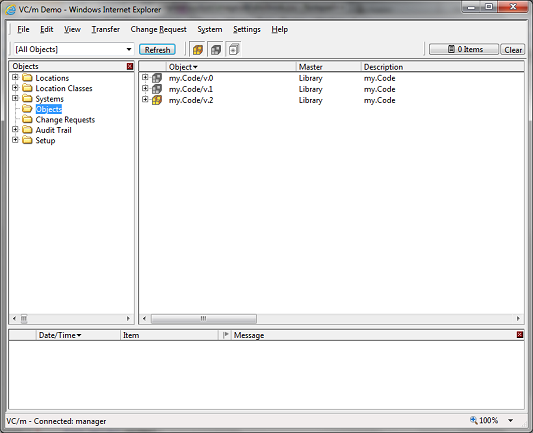
The icon for each object version is colored to show the status of the object version.
| Color | Status | Explanation |
|---|---|---|
 Amber
Amber
|
Registered | An active version |
 Gray
Gray
|
Superseded | A later version exists with this as the ancestor |
 White with asterisk
White with asterisk
|
Show all versions | Shows all object versions, not just the highest |
Location View
When the object folder is selected for a location, all the object versions which are at that location and which match the selection criteria are displayed in the main panel. The selection criteria can be changed on the select toolbar.
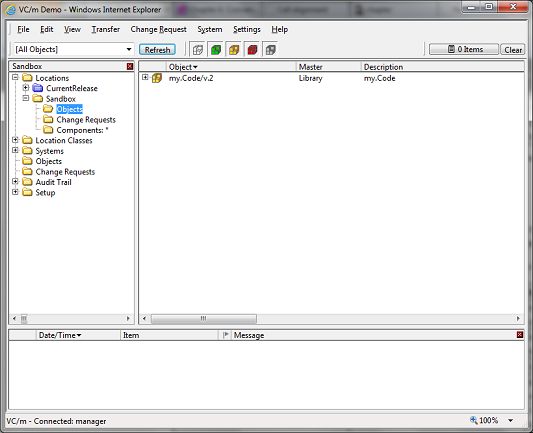
The icon for each object version is colored to show the status of the object version at that location.
| Color | Status | Explanation |
|---|---|---|
 Green
Green
|
Checked out | A master version at a location where it can be edited |
 Amber
Amber
|
Registered | An active version which cannot be modified at this location |
 Red
Red
|
Error | Usually caused because a transfer failed |
 Gray
Gray
|
Superseded | A later version exists here or elsewhere with this as the ancestor |
 White
White
|
Empty | The object version has no components at this location |
Object Properties
An object's properties can be viewed and maintained by double-clicking on an object or selecting File/Open from the menu whenever an object is selected. To amend an object's systems on the Varian tab of this dialog, a user needs to have the access rights to the Object.Right.EditSystems function. To delete an object requires access to Object.fnDelete. Both these functions are initially assigned the NOBODY access code. For more information, see the article on managing functions.
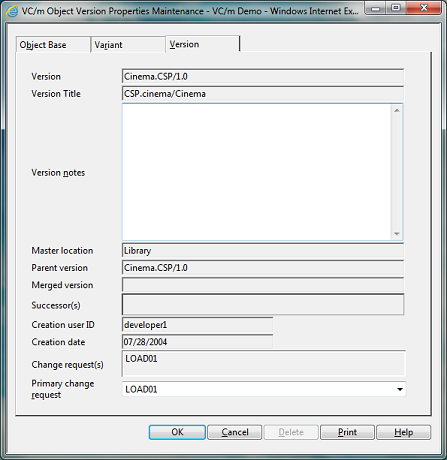
See Also: Objects, Locations, Folders Panel, Getting to Know the Interface, Selection Criteria and Filters, Managing Functions