Menu Customization
The menus in Deltanji can be managed by navigating in the folders panel to Setup -> Menus. Here, the main panel displays the name of each menu, a short description, access rights and override information.
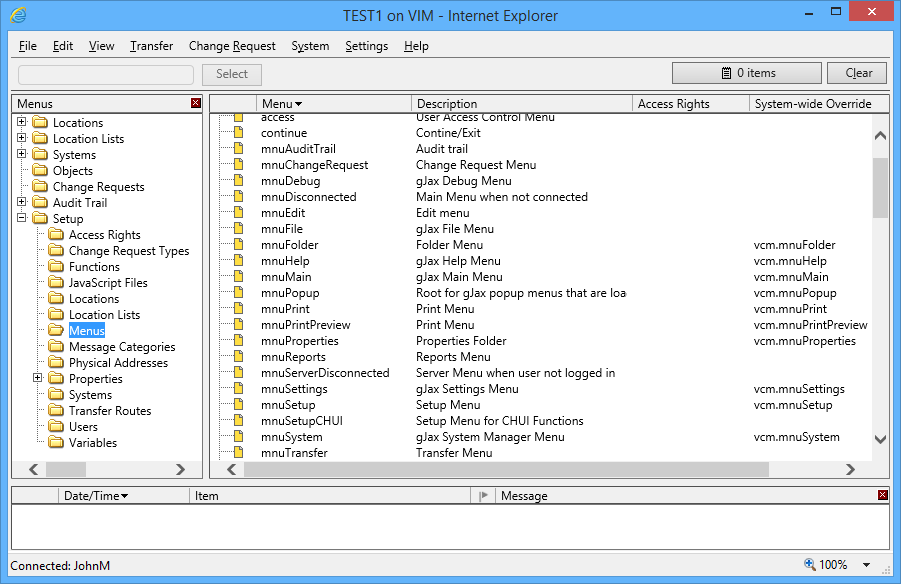
All menus are customizable. By specifying access rights, you can control which menus are loaded into the Deltanji interface when a particular user logs in. Furthermore, menus or sections of a menu can be replaced with other menus.
For example, the default menu setup in Deltanji lists a series of menus that have been overridden system wide. The menu called 'mnuMain' is overridden by 'vcm.mnuMain'. This is because Deltanji is built upon a framework called 'gJax' (a technology similar to Ajax) that contains a built-in menu bar called 'mnuMain'. Deltanji overrides this menu with its own that contains more specific options.
Adding and Modifying Menus

1. Double-click on the menu you want to modify, or choose File -> New from the menu bar.
2. Fill in the fields in the dialog.
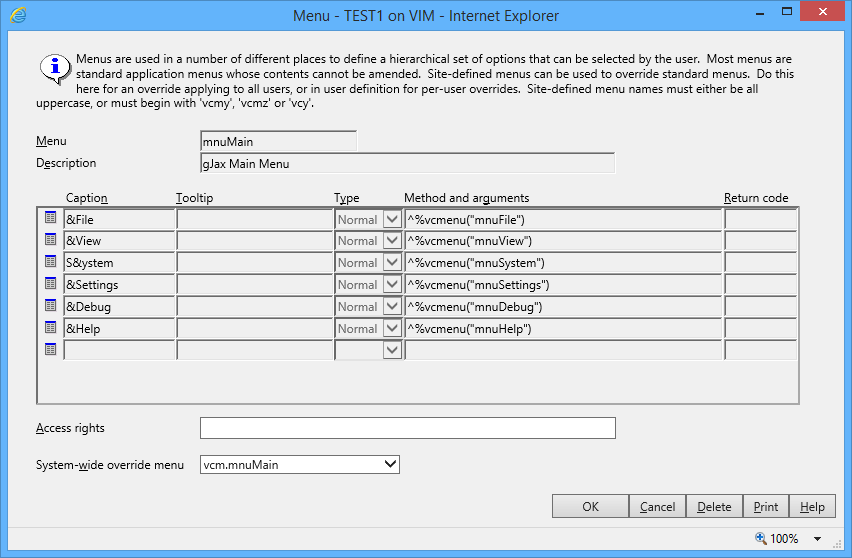
- Menu
- The name of the menu.
- Description
- A short description of the menu.
- Menu contents
- A list of the menu's contents, including its caption and shortcut key, tooltip, type,
the methods thats are called and their arguments, and return code. This field is read-only,
unless a new menu is being specified.
Caption - the text label on the menu item
Tooltip - the text that appears when the mouse pointer hovers over the menu item
Type - should be set to 'Normal' unless advised otherwise but support personnel
Method and arguments - the method that runs when the menu item is selected
Return code - applies only to terminal interface menu items
- System-wide override menu
- This drop-down can be used to specify a different menu to override the currently open menu for all users. To specify different overrides for different users, use the "Advanced" tab on the user definition dialog.
See Also: Users and Access Controls, Managing Users and Access Controls