Managing Locations
Creating, editing and deleting locations are all relatively easy tasks. To manage locations, navigate in the folders panel to Setup -> Locations. If you have any locations already defined, these should appear in the main panel.
Creating a Location

1. On the menu bar, choose File -> New. A dialog should appear.
2. Fill out the fields in the dialog.
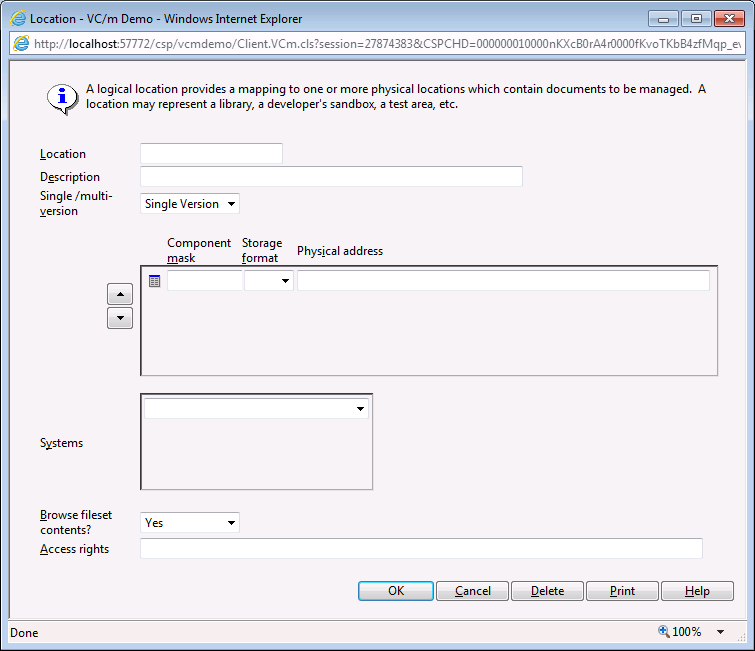
- Location
- The name of the location. This needs to conform to the valid naming conventions.
- Description
- A short description detailing the purpose or function of the location
- Single/multi-version
- Determines whether the location will contain only one version of an object or whether
is will be able to hold multiple versions of the same object.
Note: A location that maps onto a physical storage space which cannot contain more than one file with the same name (e.g. an OS directory) should not be set as multi-version. For more information, see the articles on Single- and Multi-version Locations and Managing Physical Storage.
- Mapping Structure
- For specifying the physical storage spaces to which the location will map. See the article on Physical Storage.
- Systems
- For specifying the systems that the location will be part of.
- Browse fileset contents?
- Determines whether or not the contents of objects whose components are stored in F and FX format can be browsed in Deltanji's main panel.
- Access rights
- For specifying a list of access codes that determine which users will have access to the location.
Note: It is also possible to create a location by copying one that already exists and modifying it. To do this, find the location you want to copy, right click on it and choose 'Copy'. The location properties dialog will appear with the all of the relevant fields populated except the Location name field which will be empty.
Creating Particular Types of Location
As you may already know, there are a number of different kinds of location that can be created. The type of location you create depends on what you enter on the different fields in the location properties dialog.
For more information, see the article on Location Types.
Library-view Location
A library-view location maps all of its components to the library. As such, to create a library-view location, you must set up its mapping structure to look something like this:
| Component Mask | Storage Format | Physical Address |
|---|---|---|
| * | L | DELTANJI-LIB |
Note: Replace 'DELTANJI-LIB' with the name of the namespace where your library global is stored. It is okay to store a library in the home namespace, i.e. DELTANJI.
Working Location
A working location maps its components to physical storage spaces that aren't just the library. Often these are places where the source can be modified and executed, such as a developer's namespace or an OS directory. As such, a mapping structure for a working location may look something like this:
| Component Mask | Storage Format | Physical Address |
|---|---|---|
| T.* | text | \pages\dev1 |
| BIN.* | bin | \pages\dev1 |
| * | M | VCM-DEV1 |
Virtual Location
To create a virtual location, simply leave the mapping structure fields empty.
Generic Location
There are three types of generic location. Their names are: %ANY, %TO or %FROM. They should be multi-version, should not map to any physical storage spaces, should not be assigned to any systems and should not have any access codes specified.
The NEW Location
Set the location name as NEW. The location should be single-version and should be assigned an access code that only allows access to a super-user.
Editing a Location

1. Find the location you want to edit in the list in the main panel and
- EITHER double-click on it
- OR right-click on it and choose 'Open'
- OR click on it and from the menu bar choose File -> Open
2. Make the relevant changes to the fields in the dialog. See above for information about each field.
Deleting a Location
Before a location can be deleted from your configuration the following conditions must be met:
- No routes should go to or from the location, or have a dependency on it, or activate / deactivate there, or set master there.
- No objects should be active at the location.
If any object are active at the location, deactivate them there. The easiest way to do this is to launch Deltanji's terminal interface, go to Manager, Master Files, Location, Location, Version. Enter the location for which you want to erase Deltanji's records of what objects are active there.
Now you will be able to delete the location definition.

Find the location you want to edit in the list in the main panel and
- EITHER click on it and press the Delete button on your keyboard
- OR right-click on it and choose 'Delete'
- OR click on it and from the menu bar choose File -> Delete
If the location you just deleted was the only one referencing a physical storage space, the associated Physical Address record will now be unused and can be deleted.
See Also: Locations, Location Types, Physical Storage, Managing Physical Storage